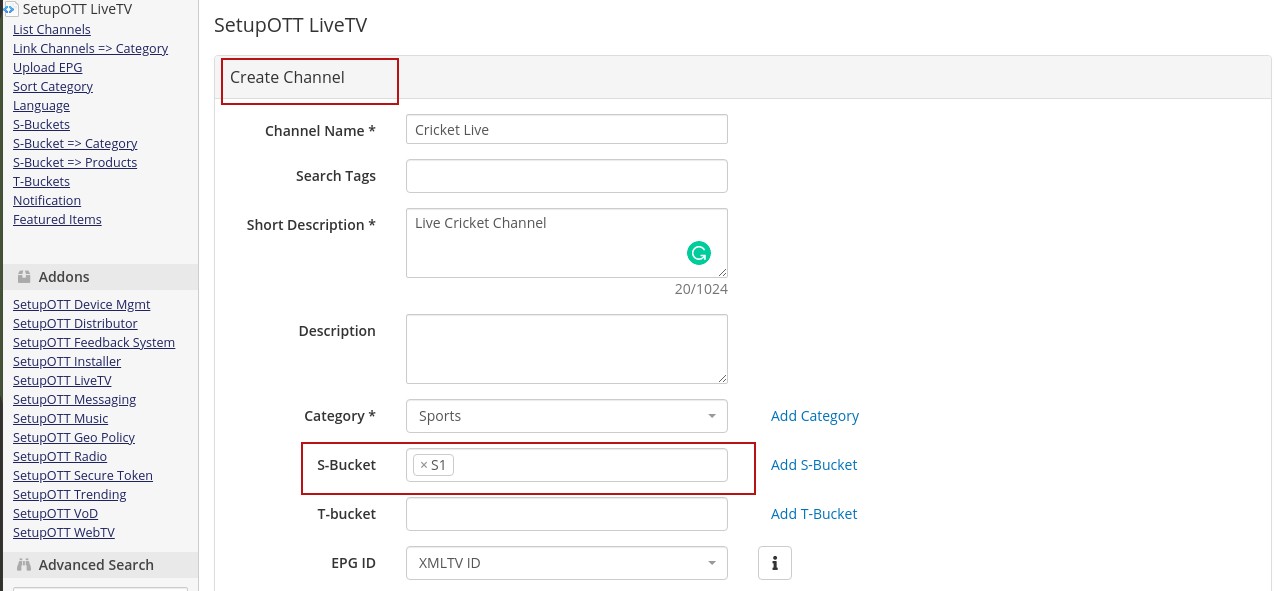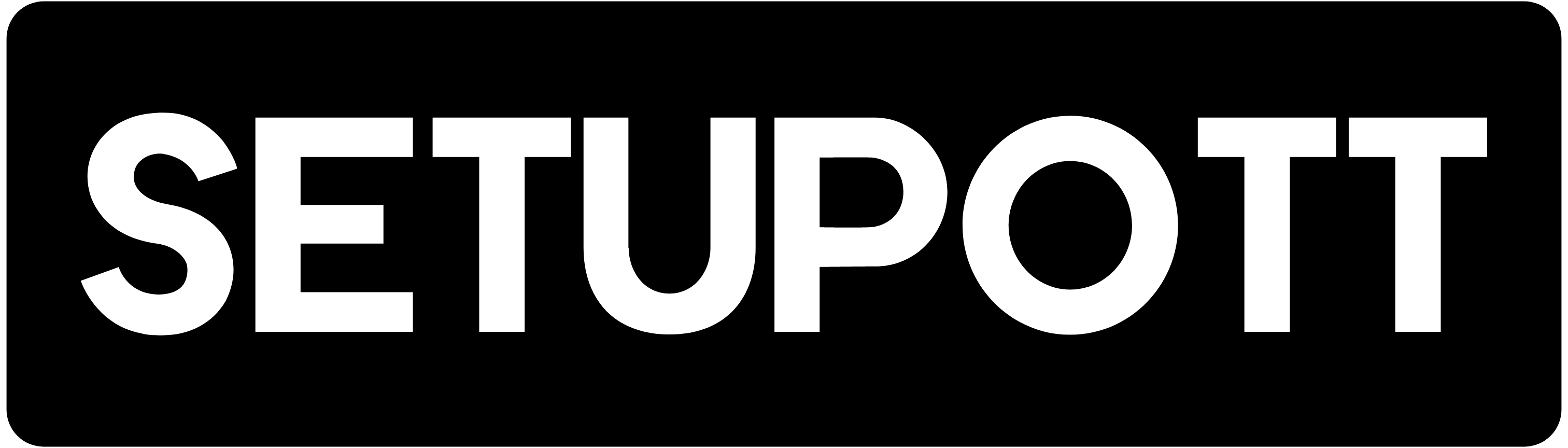To configure S-Bucket in SetupOTT Live TV, please follow the steps
- Login to WHMCS admin panel.
- Select SetupOTT Live TV.
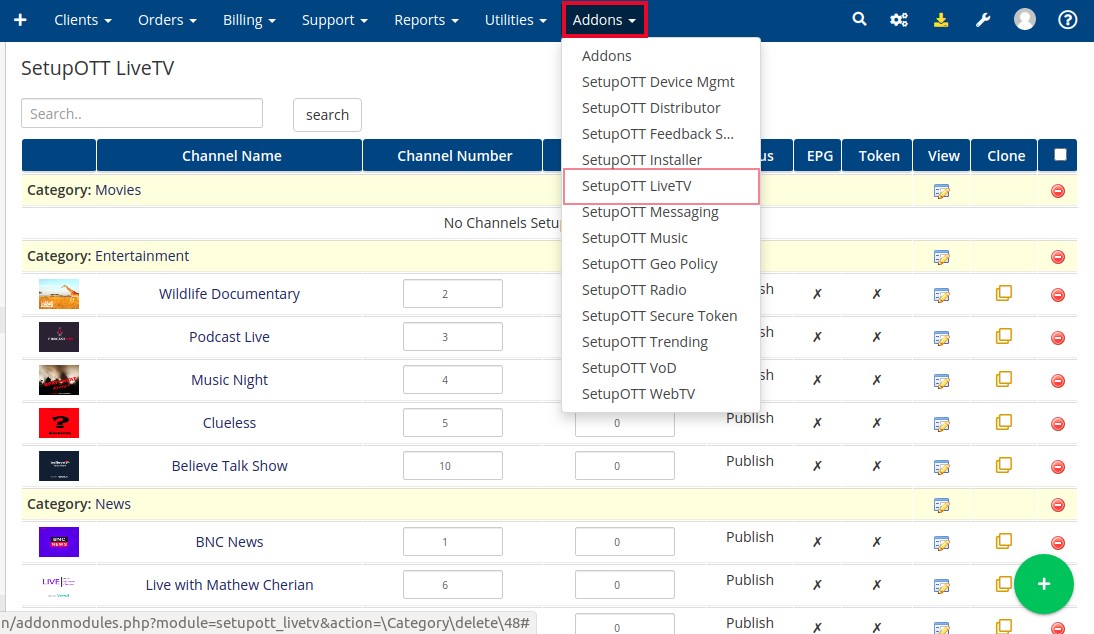
- On the redirected page, select the S-Buckets option on the left side of the window.
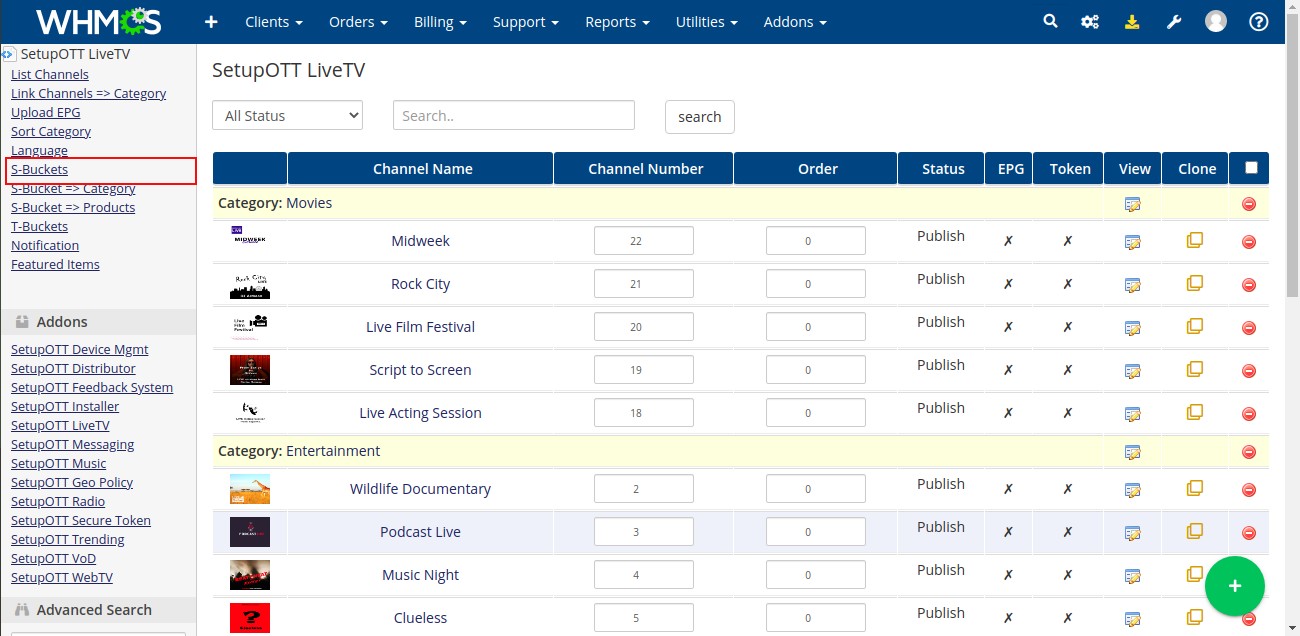
- Click the green plus button to create a new bucket.
- Provide the bucket name and click the Add button.
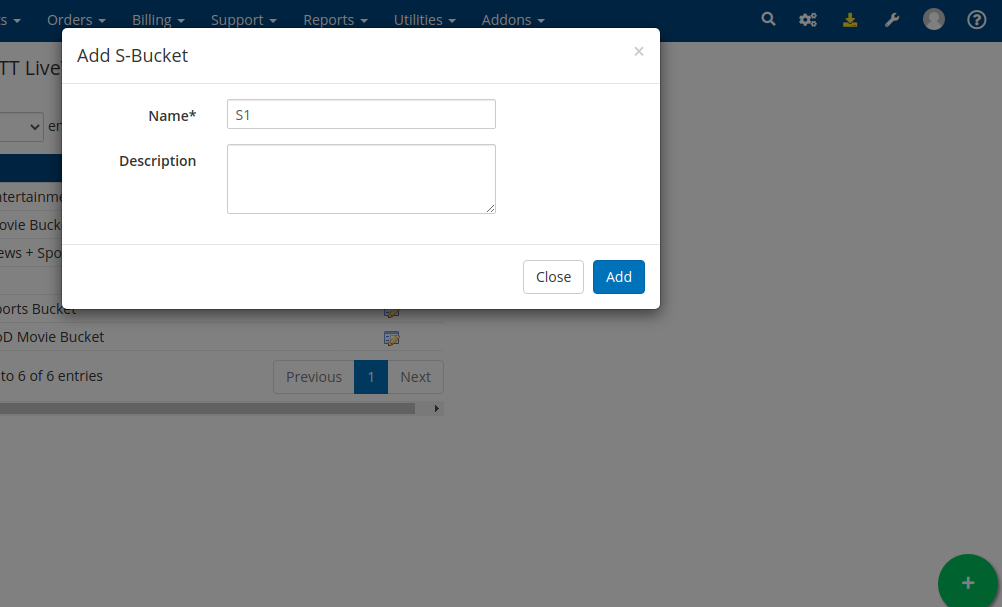
- Select the S-Buckets => Category option on the left side of the window.
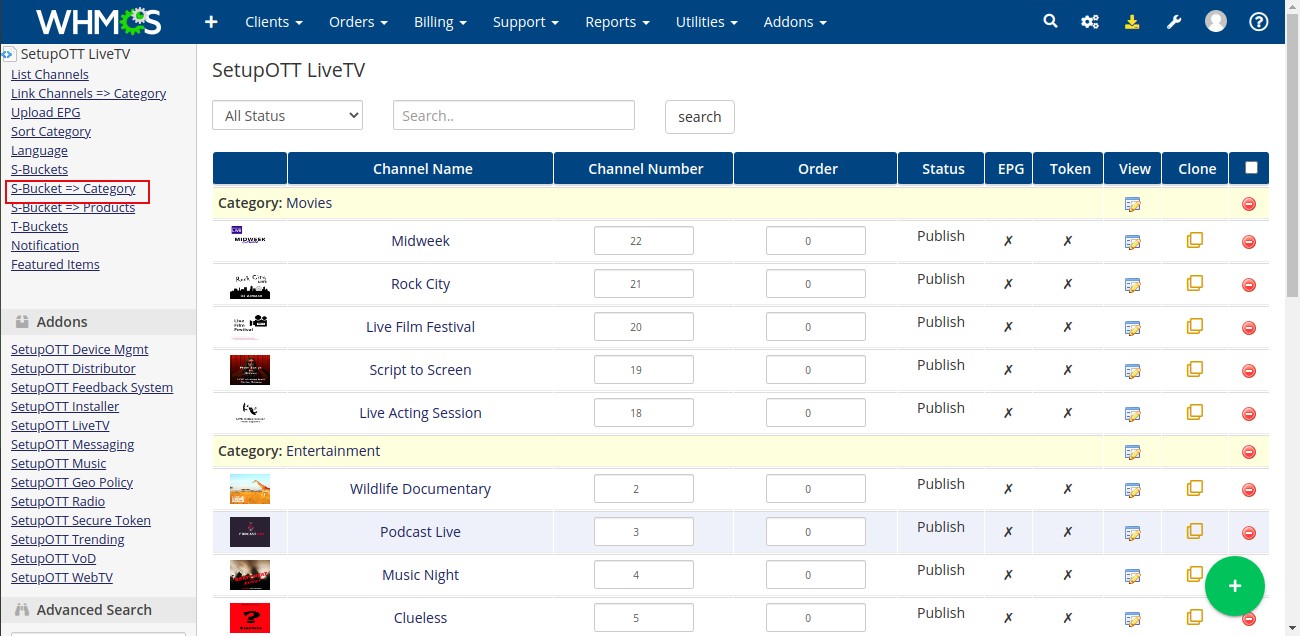
- You can configure a category or multiple categories to the bucket then click the Update button.
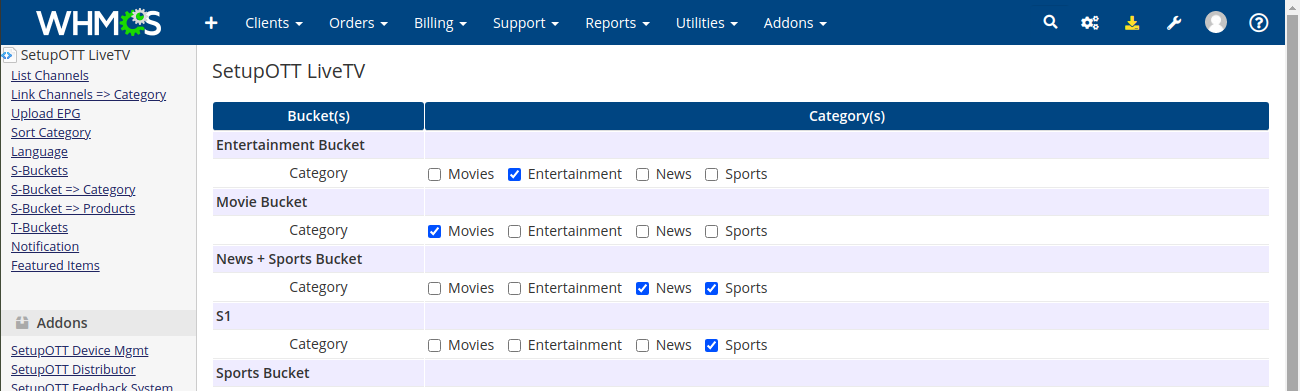
- Select the S-Buckets => Products option on the left side of the window.
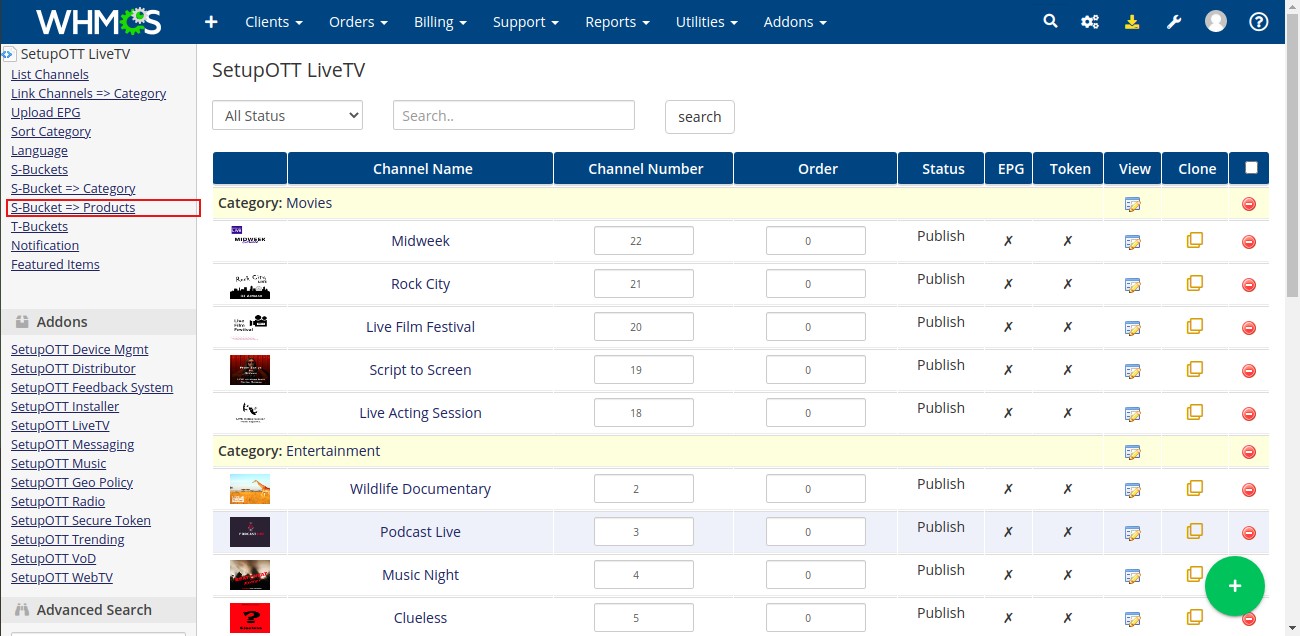
- On the redirected page, you can assign the bucket to a product group. Also, You can assign multiple products.
- On the addon section, you can assign the bucket to the available addons. So the user who purchases the addon will also get the resource in the S-bucket.
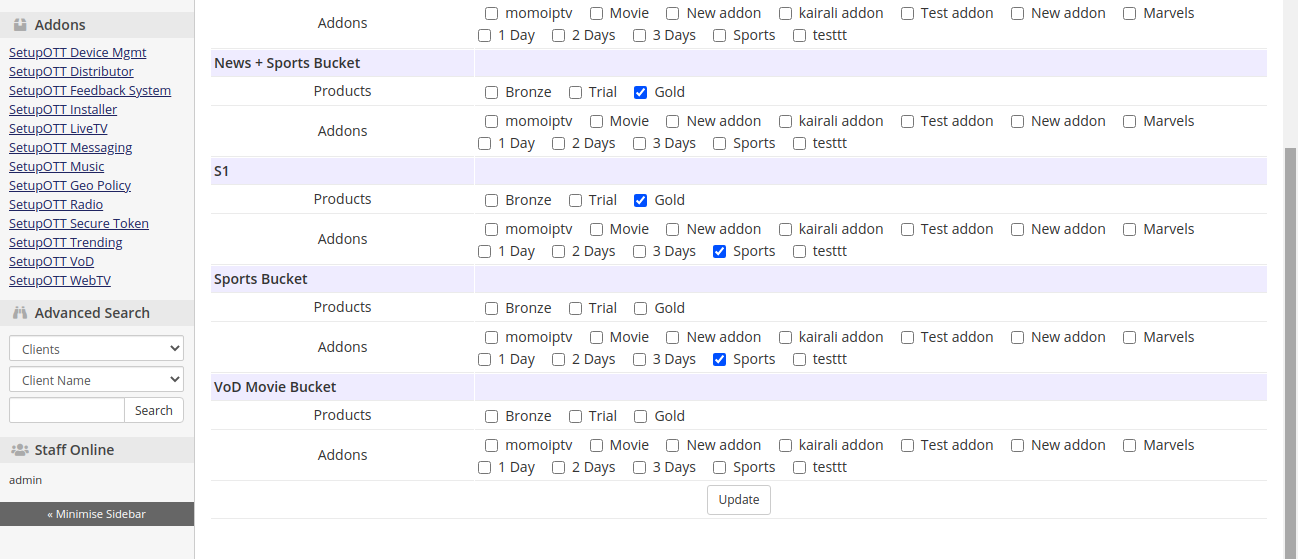
- Click the Update button.
- Now you can select this bucket while adding a new channel or other resources.