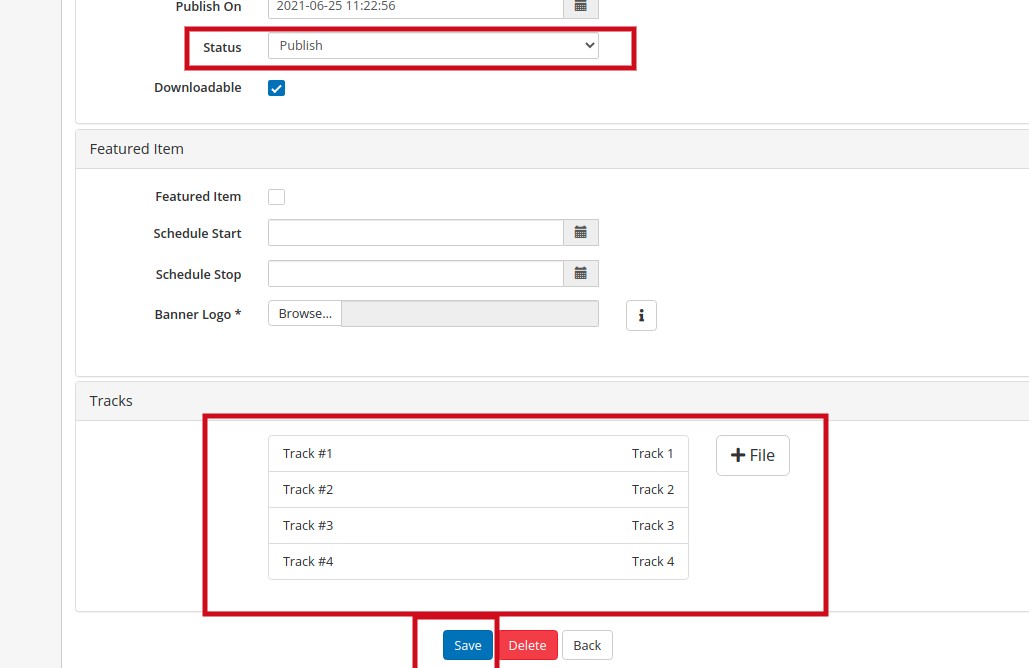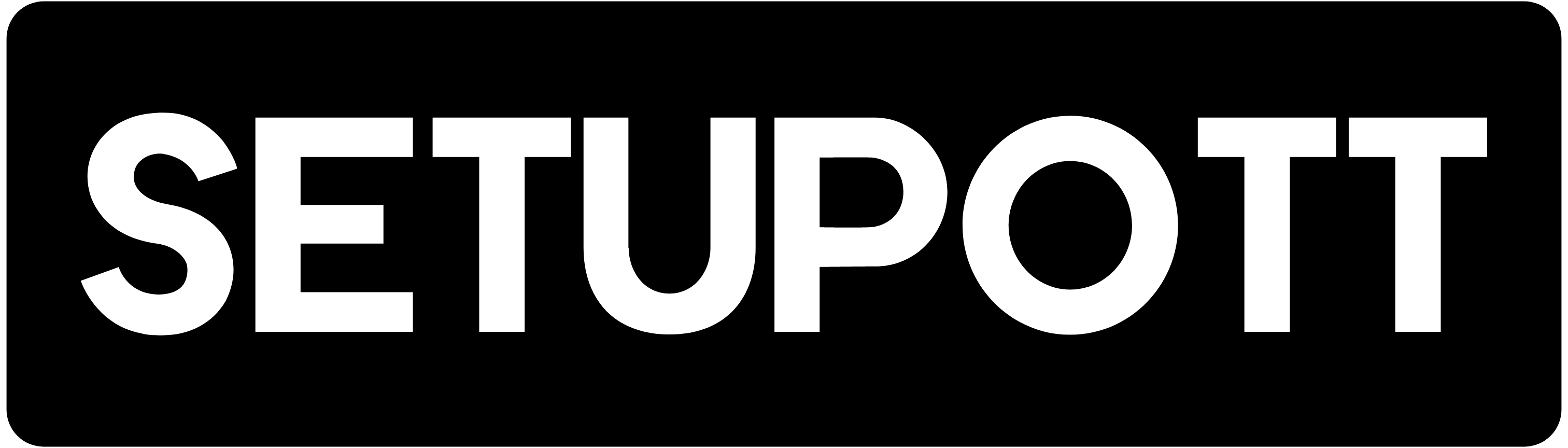- This article explains, how to add a new album or music to SetupOTT Music. Please follow the steps,
- Login to WHMCS admin panel.
- Click Addons and select SetupOTT Music.
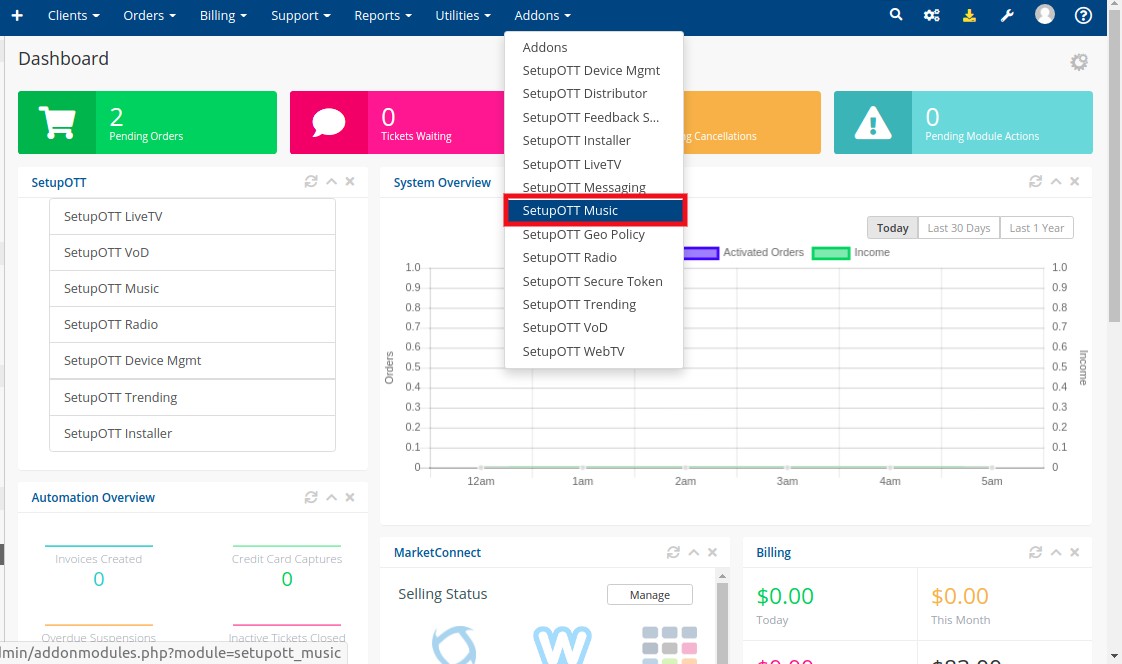
- Click the green plus button to add a new album.
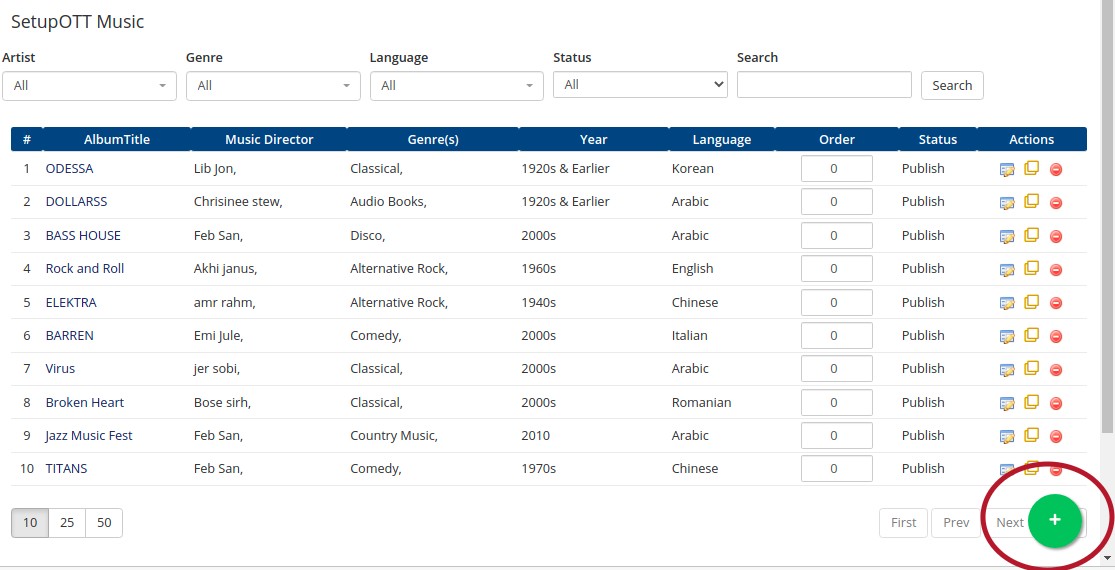
- Provide the required details on the redirected page. The options are explained below. The “*” specified columns are mandatory.
- Album Title: Provide a name for the album.
- Search Tags: This not a mandatory field. In this column, you can select album-related keywords such as music, songs, etc
- S-Bucket: you can add this album to an S-Bucket. So this album only available for the product assigned to this bucket.
- T-bucket: You can specify how many days or hours a user can rent or purchase this album at a specific price. So the user can pay the amount and use this album for the specified days or hours.
- Music Director: This is a mandatory field. You need to select the music director from the list. If you want to add to the list them click here.
- Genre: Select the type of the album like Classic, Romantic, Rock music, etc. If you want to add a new genre then click here.
- Year: Select the year the album released. Click Add Year option to add a new year to the file.
- Language: Select the language of the album. Click Add Language option to add a new language to the file.
- Maturity Rating: This is not a mandatory field. You can set the age restriction for the viewers.
- Cover: You can add Portrait, Landscape, and Backdrop image here. Portrait and Landscape images are mandatory.
Portrait: The aspect ratio of the image is 1:1 which is 1200*1200, 1600*1600, etc.
Landscape: The aspect ratio of the image is 1.74 to 1.80which is 1280*720, 1920*1080, etc.
Backdrop: The aspect ratio of the image is 1.74 to 1.80which is 1280*720, 1920*1080, etc.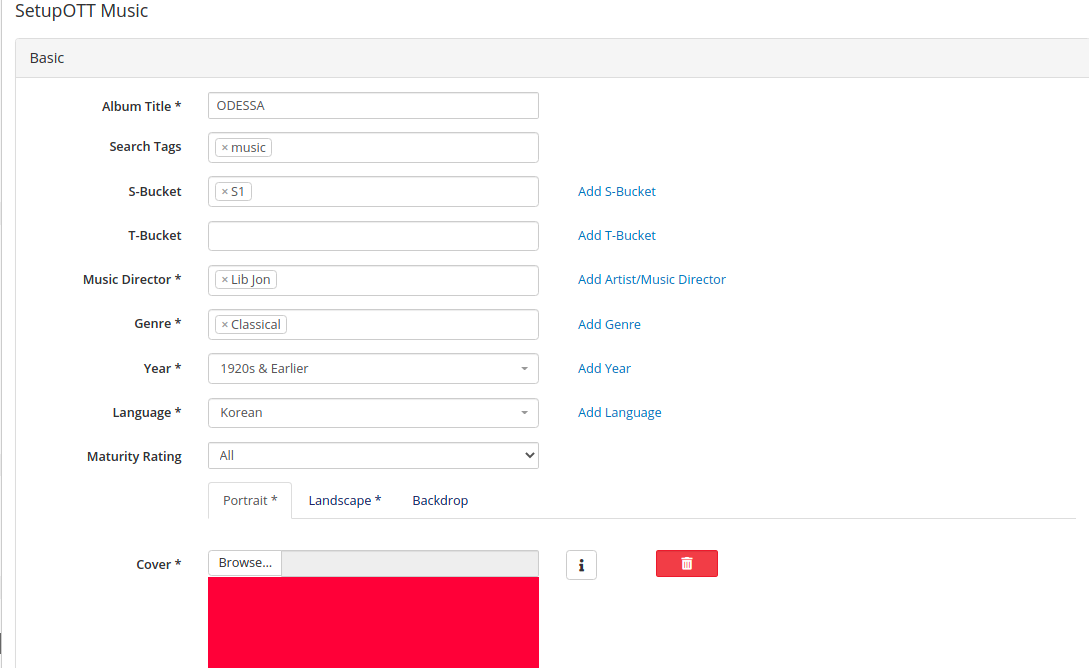
-> Content Settings
This option is mainly used for setting the album visibility, that is you can set the album availability here. Also, you can schedule the album to be published for a specific date. The options are described below
- Publish On: You can set the album publishing date from the calendar. The album will be available from that date. If you want to publish the album immediately so you can leave this column empty.
- Status: Select the status of the album here. If you want to publish the album so select the “Publish” option from the list.
- Downloadable: Enable this option, If you want to make this album downloadable.

-> Featured Item
If you want to highlight the album at the top of the application then you can enable this feature. This feature is mainly used for highlighting the upcoming or recently added channel details. This is not a mandatory field. The options are explained below.
- Featured Item: Put a tick mark on the column to enable this feature.
- Schedule Start: Select a date to start the advertising.
- Schedule Stop: Select a date to stop the advertising.
- Banner Logo: You need to upload the banner logo. This logo will highlight in the application. The aspect ratio of the logo image is 2:75 to 2.85 which is 1200*480, 1600*570, etc.
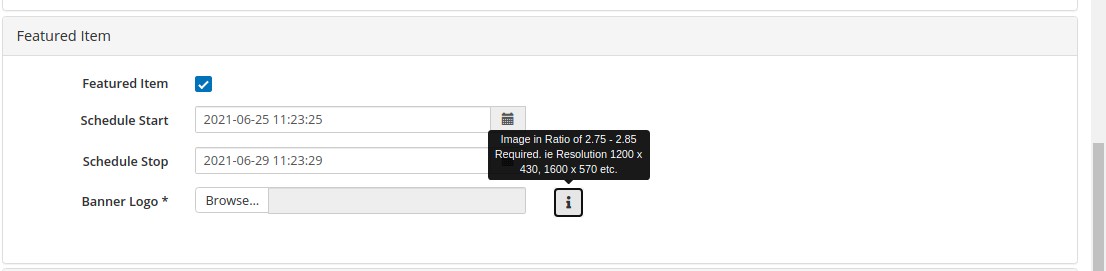
6. Click the Save button. After that you can add files to the album.
How to add Files or Tracks to the Album?
- Go to the Tracks section at the bottom of the album settings window.
- Click “+File” option.
- Provide the required details and click the Set button. The fields are explained below.
Title: Provide the title for the Track.
Length: Specify the length of the file.
Maturity Rating: You can set the age restriction for the viewers.
Artist: Select the artist of this music.
Tech: Select the source type as Direct or youtube.
Token Name: Select the token from the list if the source URL contains the token. This is not a mandatory field.
URL: Provide the source URL here.
Downloadable: Enable if you want to make this track downloadable.
Cover: upload the cover image of the track. The aspect ratio of the logo image is1:1 which is 1200*1200, 1600*1600, etc.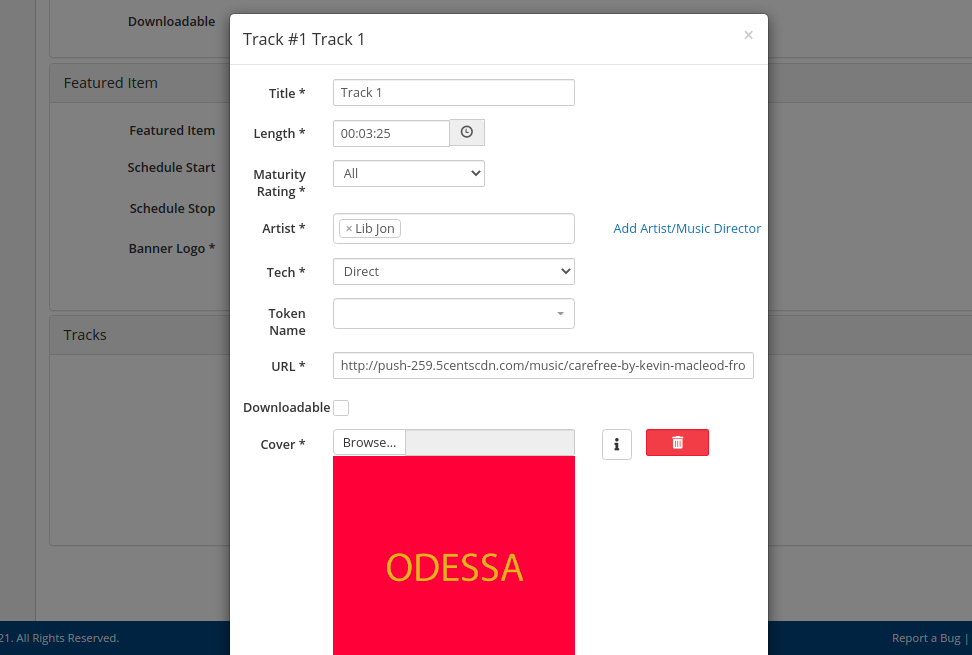
- You can upload multiple tracks and Publish the album.