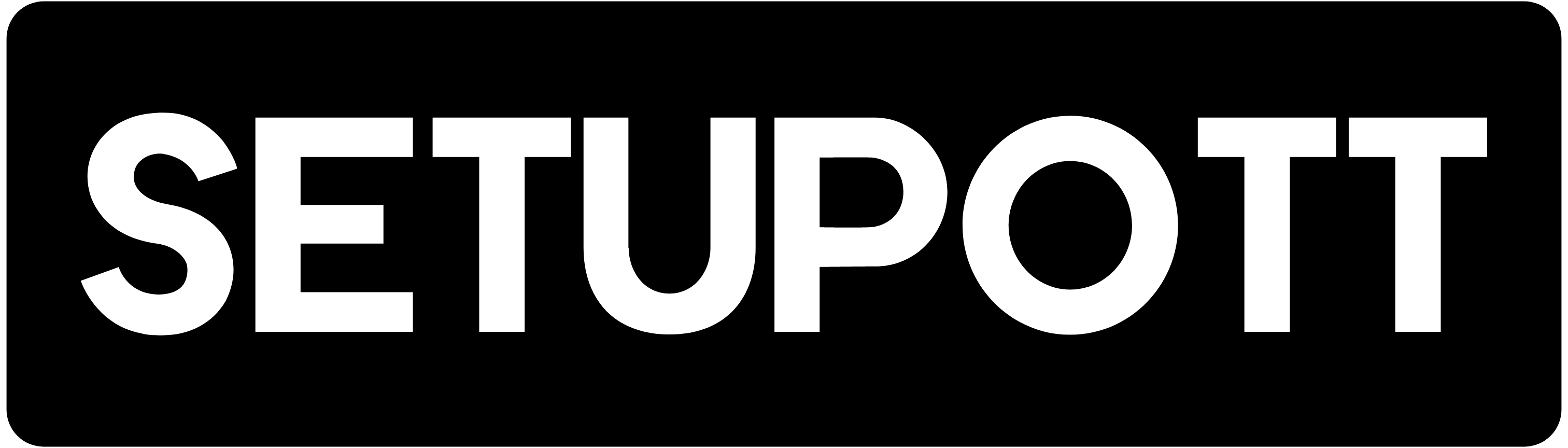Using the configurable option, you can set a restriction for devices that can watch the content at a time in an account. To configure the settings please follow the steps,
- Login to WHMCS admin panel.
- Click the Settings Icon at the top right side of the window.
- Select the System Settings option.
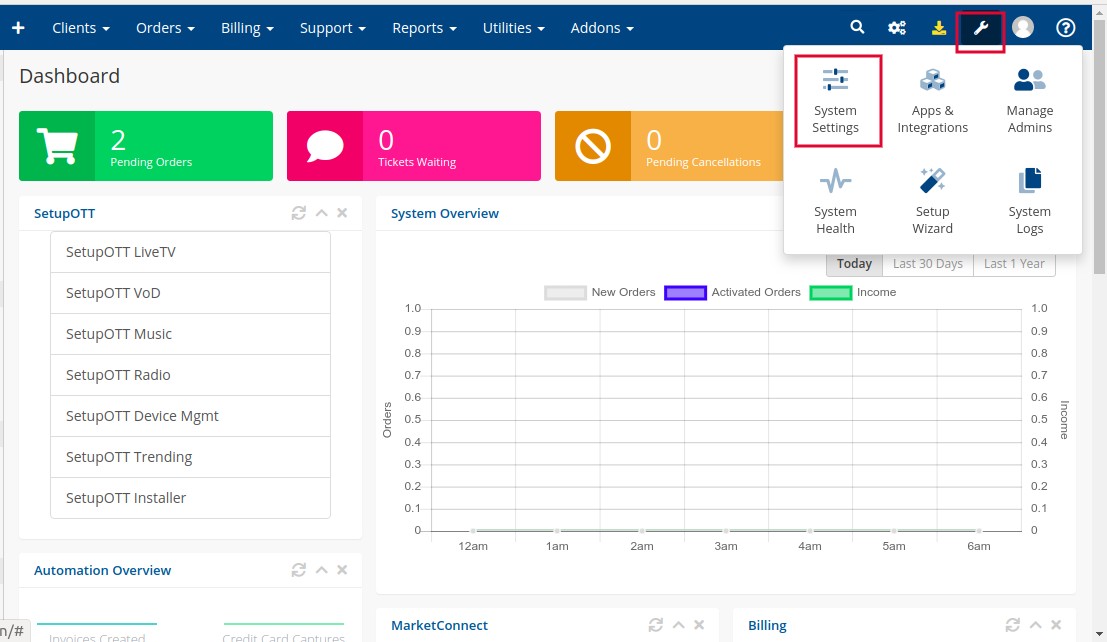
- On the redirected page, click the Configurable Options.
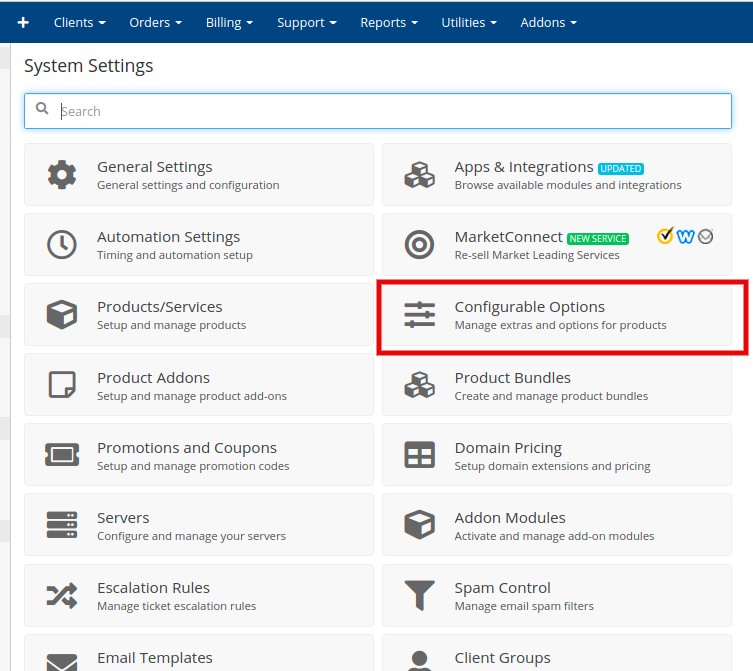
- Click Create Create a New Group option.
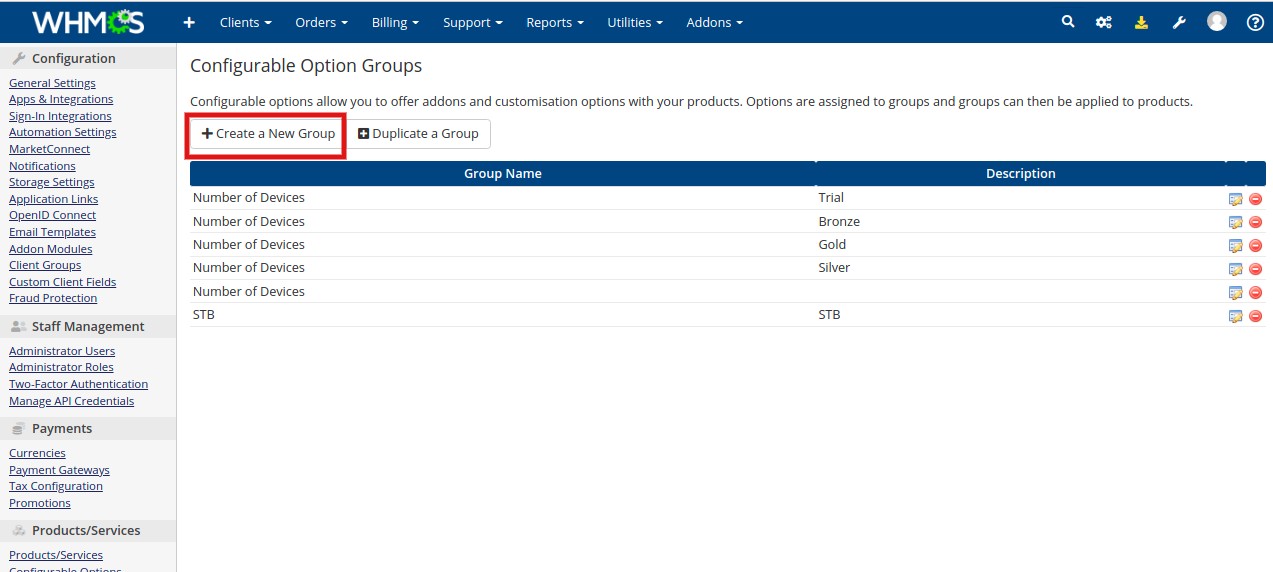
- Provide the required details on the redirected page. The options are explained below.
Group Name: Provide “Number of Devices” as the group name.
Description: You can add a description here. This is optional.
Assigned Products: In this option, you need to assign this group to a product. So the restriction is applied for the assigned product. - Click Save changes button.
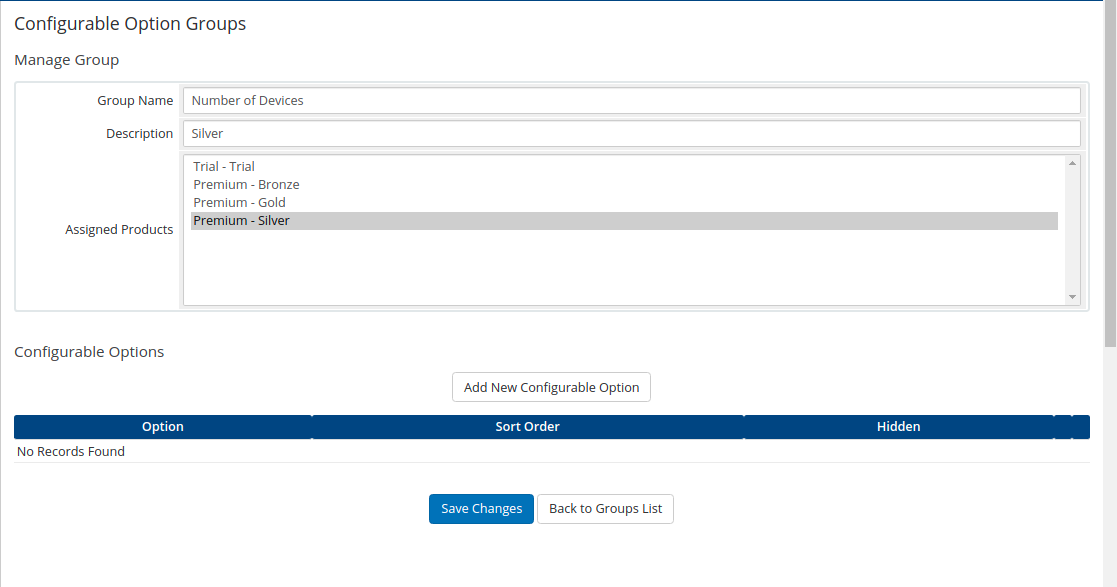
- Click Add New Configurable Option.
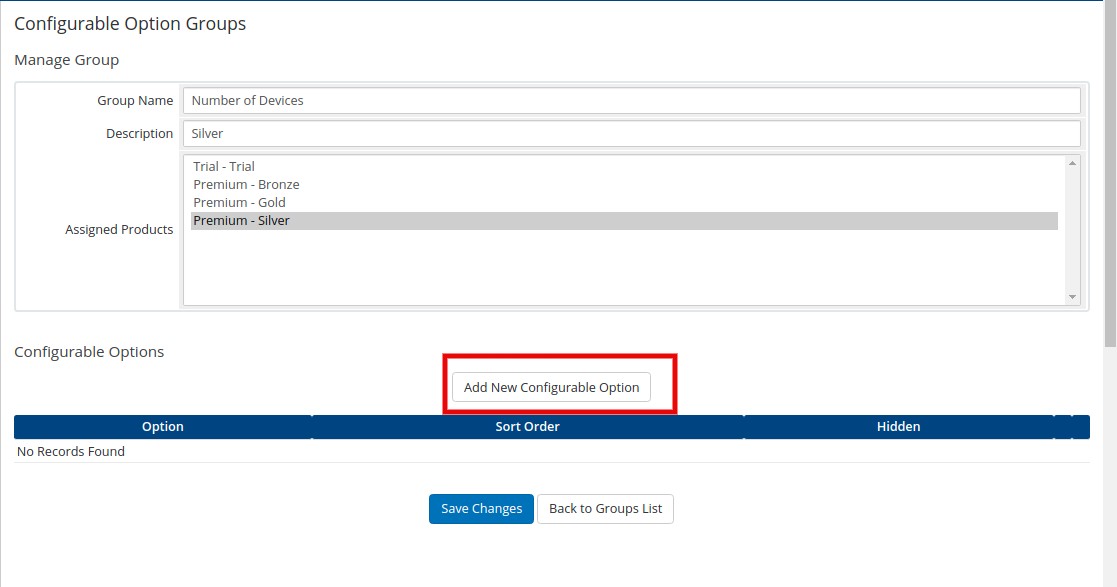
- On the redirected page, provide the details number of connections allowed and its pricing.
Option Name: Provide option name as “Number of Devices“.
Add Option: You can provide the number in this option. After that, you need to specify the pricing details in monthly, Quarterly, Semi-Annual, Annually, Biennial or Triennial. Suppose I have added “1” in this option and configured the price 1$ monthly. So only a user can watch at a time in the account with charges of 1$ monthly.
You can add multiple options here.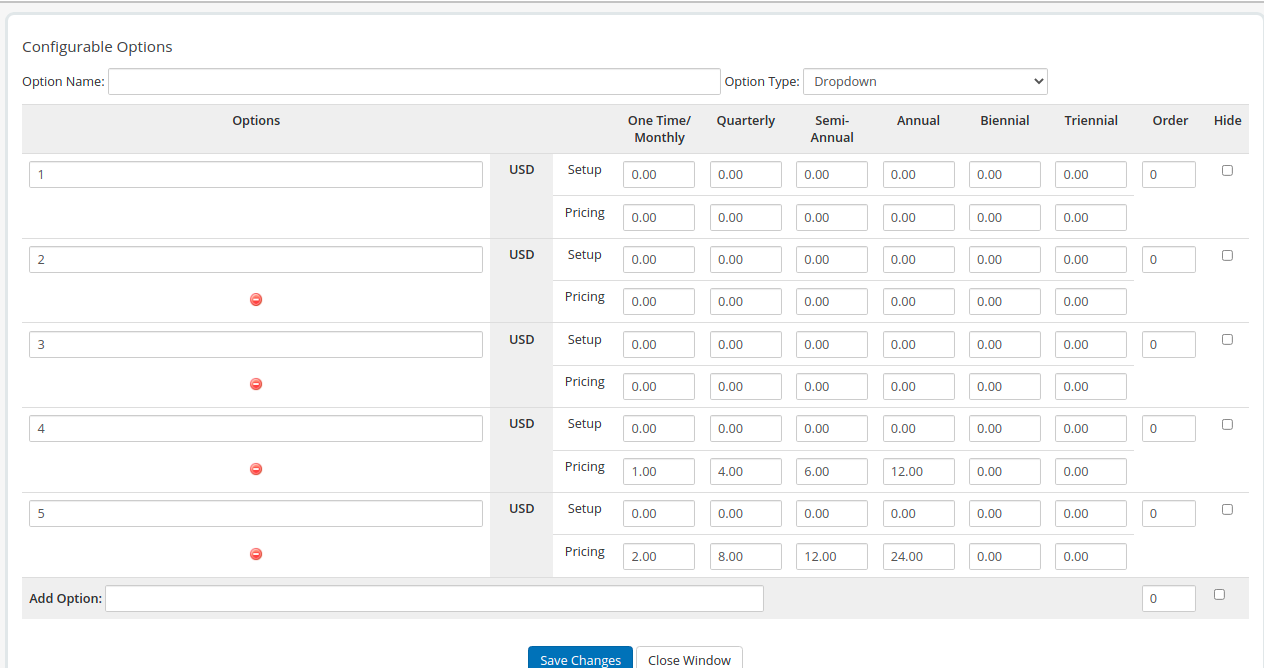
In the above example, a maximum of 5 devices can watch the content at time. If you choose a 1,2 or 3 device connection, It will not chargeable. If you need 4 or 5 devices connection it will be chargeable according to the mentioned price. - Click the Save changes button.
- The settings are applied for the product. While purchasing the product you can select the Number of the Device option.