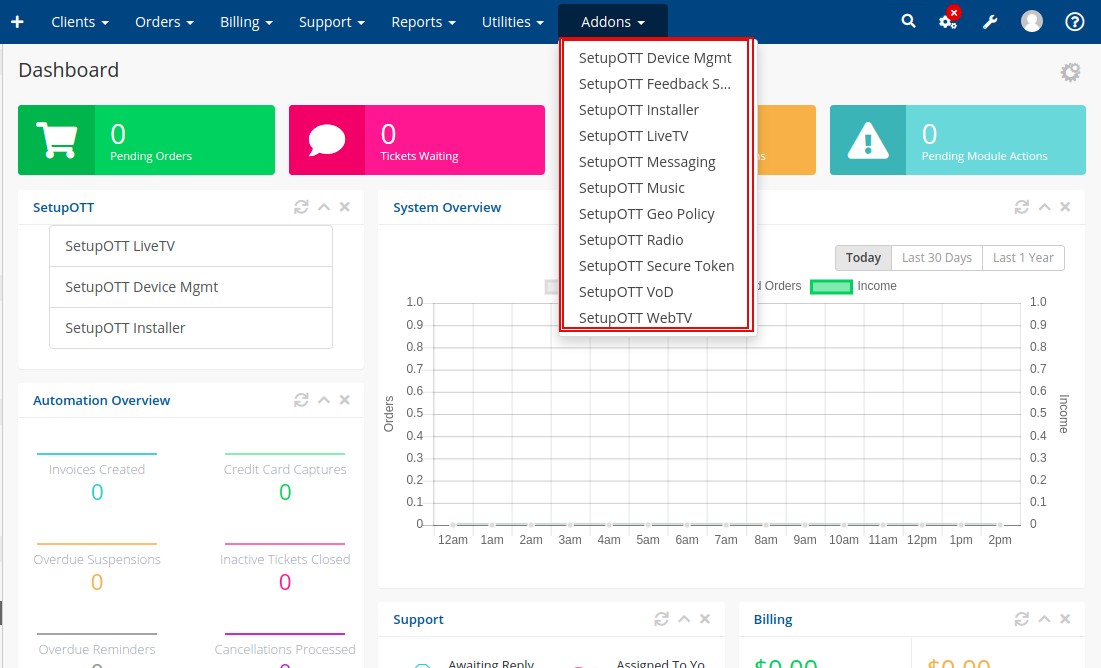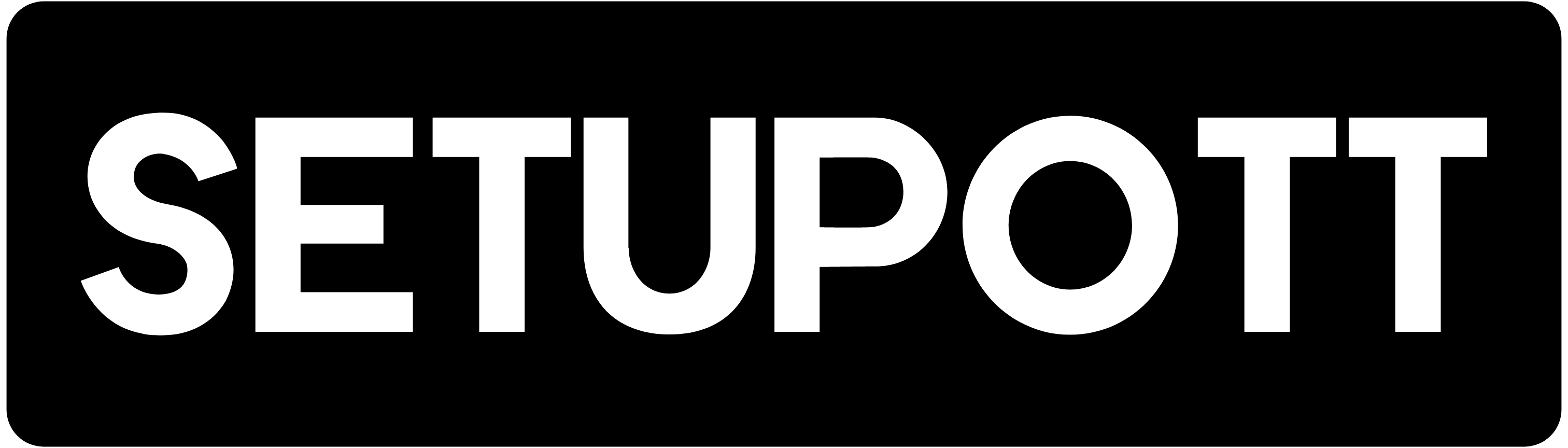This article explains, how to download and install SetupOTT modules. The steps are explained below.
- Once the order is accepted, We will send you the email which contains the SetupOTT installer module download link and license key. Also the user can login to console and download the module
1. Go to https://app.setupott.com/clientarea.php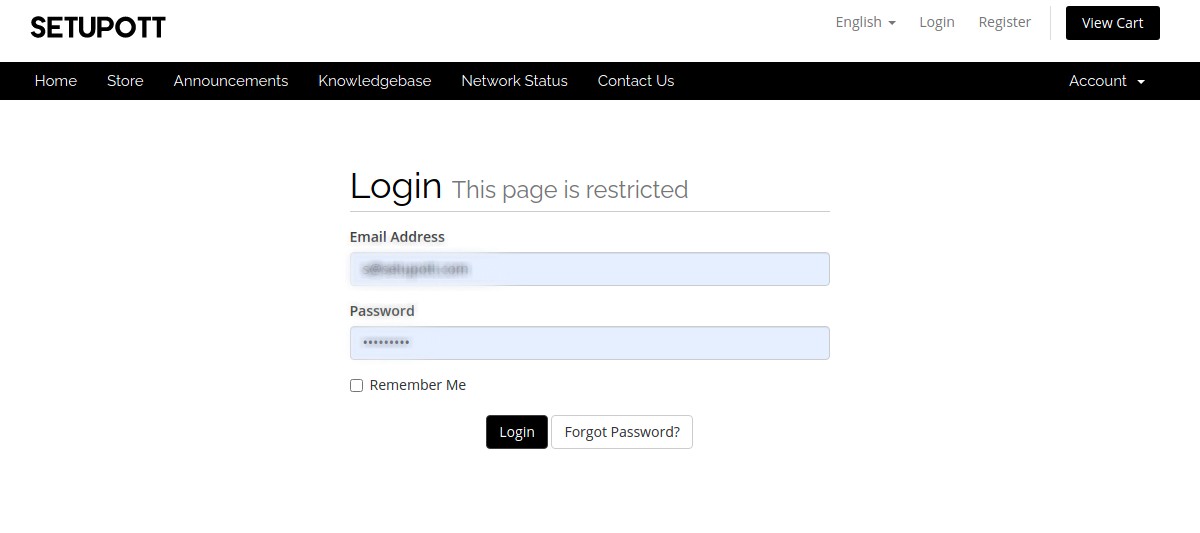
2. Login with the username and password.
3. Go to Services
4. Click the corresponding service.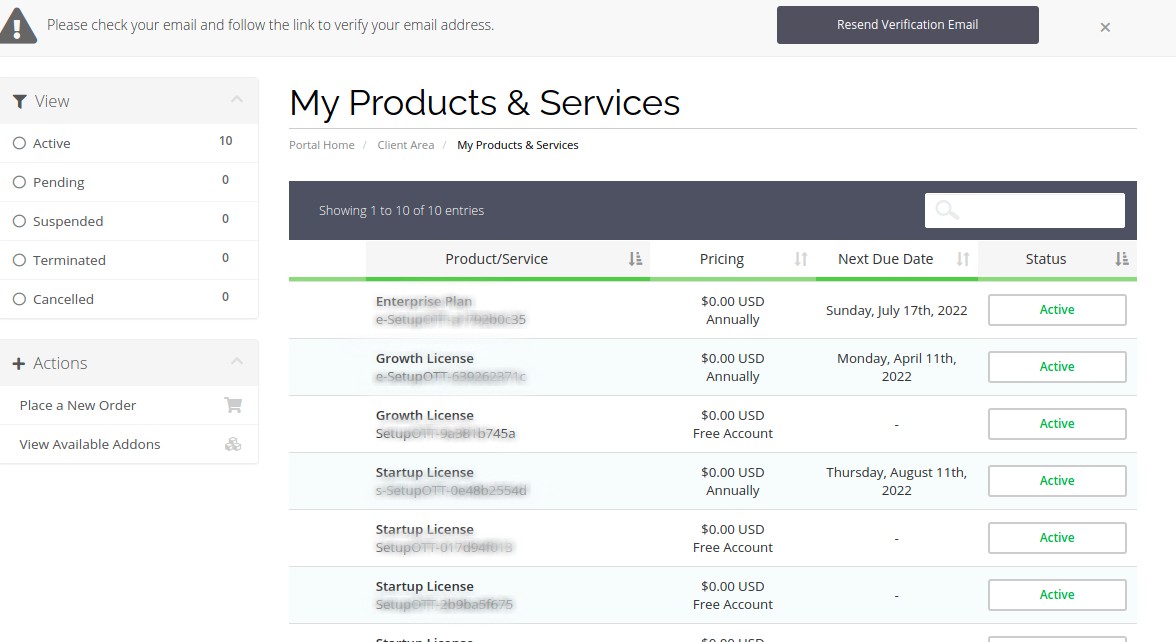
5. On the redirected page, click the “Download Now” option to download the installer module.
6. Copy the License Key available in the console.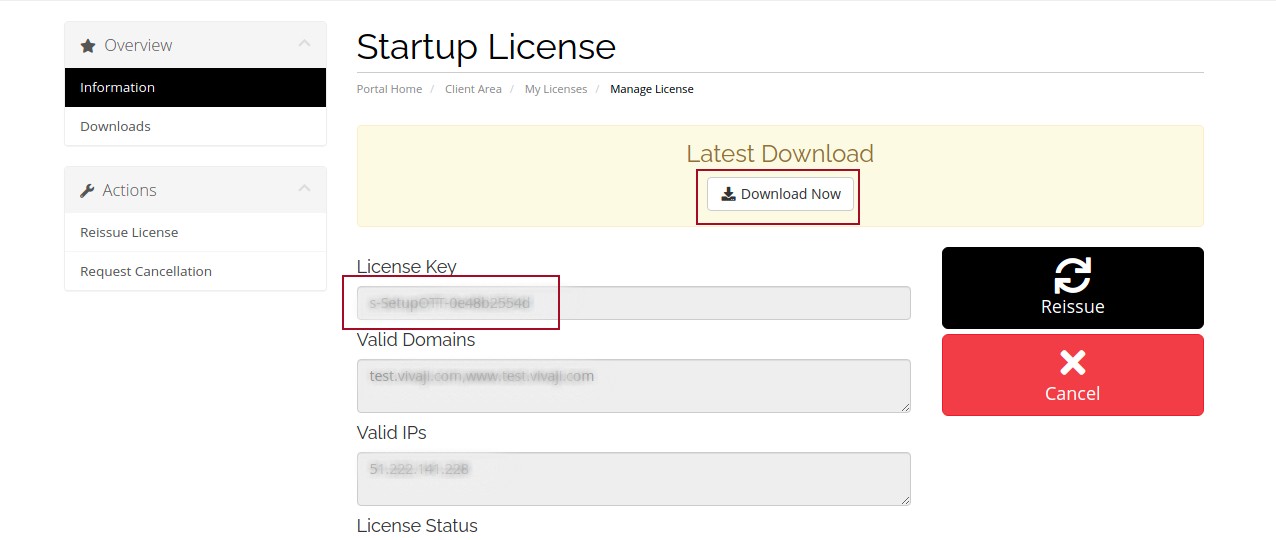
- Go to the Download folder on your computer and extract the downloaded zip file.
- Login to your Cpanel.
- Go to File Manager and go to the folder that you have uploaded the WHMCS module.
- You need to upload the setupott_installer folder(extracted zip file) to ../Modules/Addons folder in the file manager.
- You can also upload the folder to the specified path using FTP.
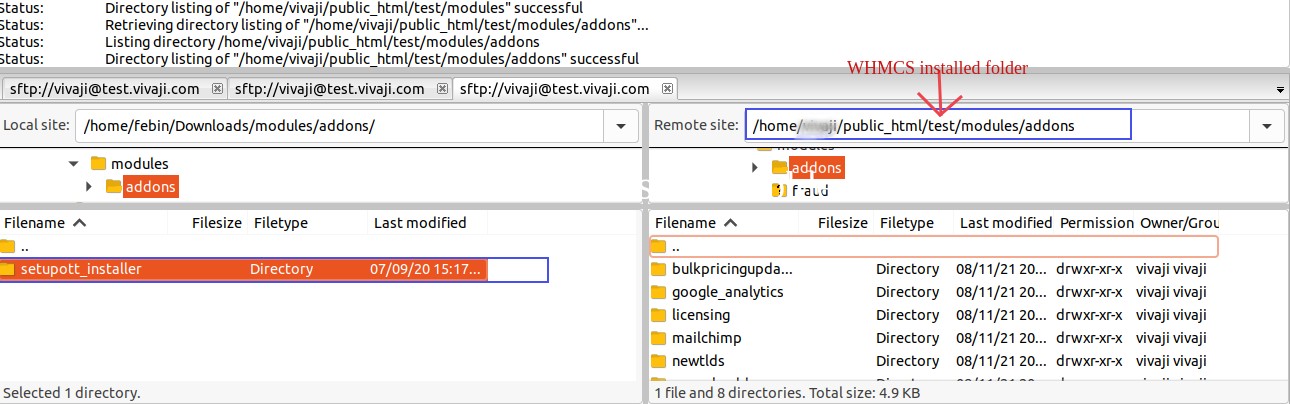
- Login to your WHMCS admin panel.
- Go to Settings Icon and select System Settings.
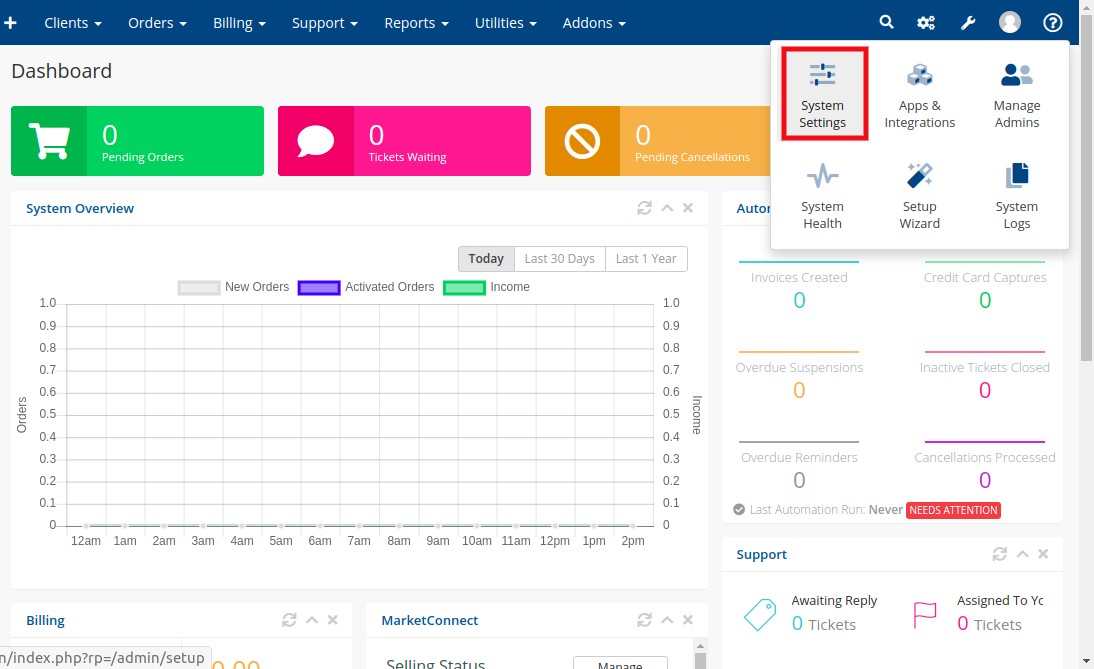
- On the redirected page, Click Addon Module.
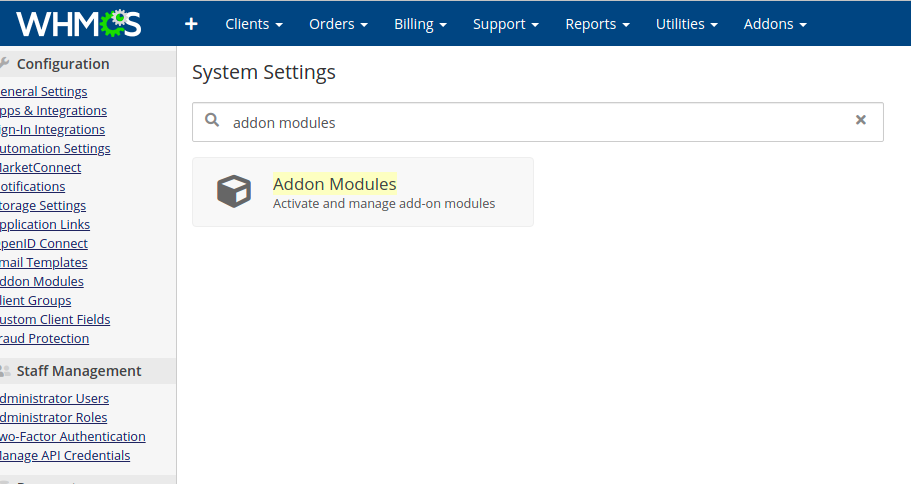
- On the redirected page, find the SetupOTT Installer module and click the Activate button.

- Click the Configure option and provide the License Key. You can also set the access control to this module.
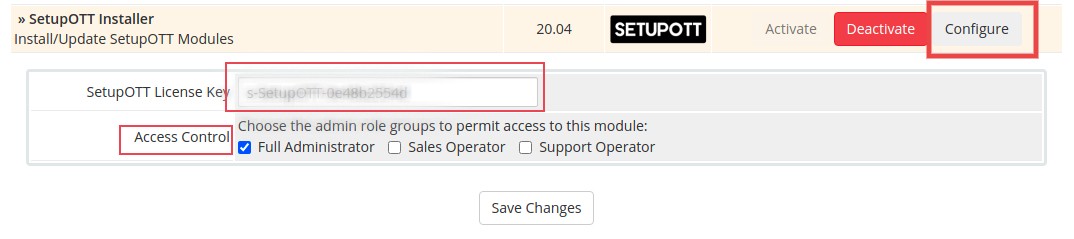
You have successfully configured the SetupOTT installer module. Now you can install and configure other modules.
- Go to Addons
- Select SetupOTT Installer
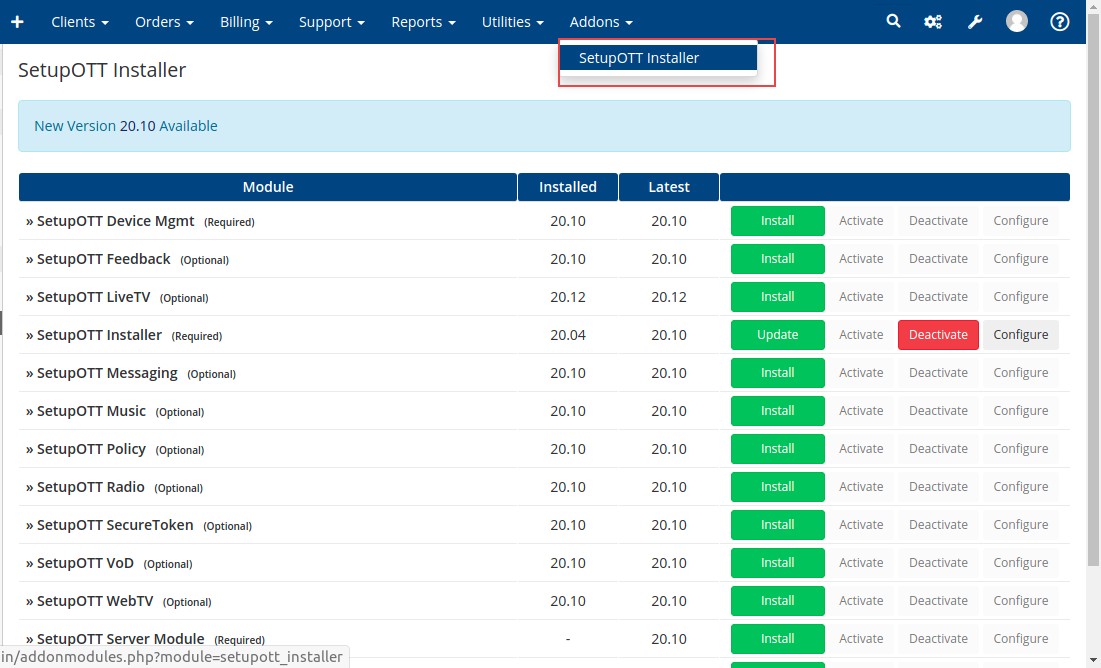
- On the redirected page, the available moduled are listed. You must install and configure the modules which contain ‘Required” label.
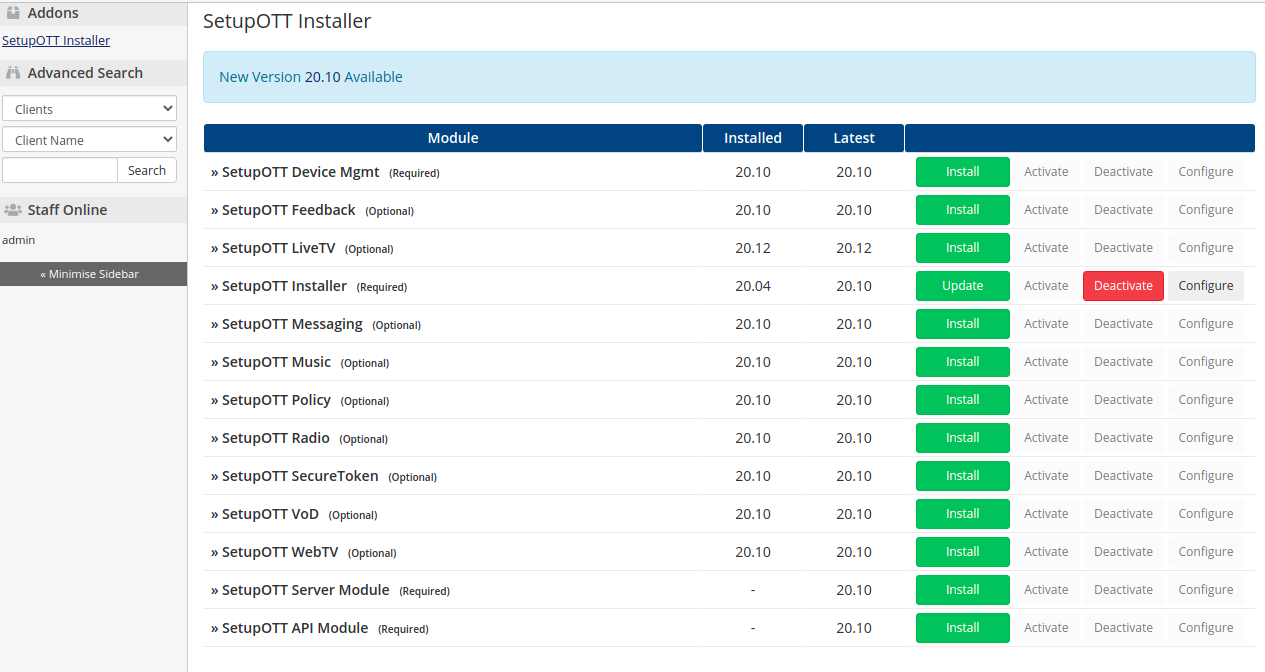
- The each modules are explained below. follow the instructions
-> SetupOTT Device Management
- This module is required.
- Click the Install button.
- Click the Configure button

- You will be redirected to the Addon Modules section. You need to provide the License Key and corresponding access control.
- Click the Save Changes button.
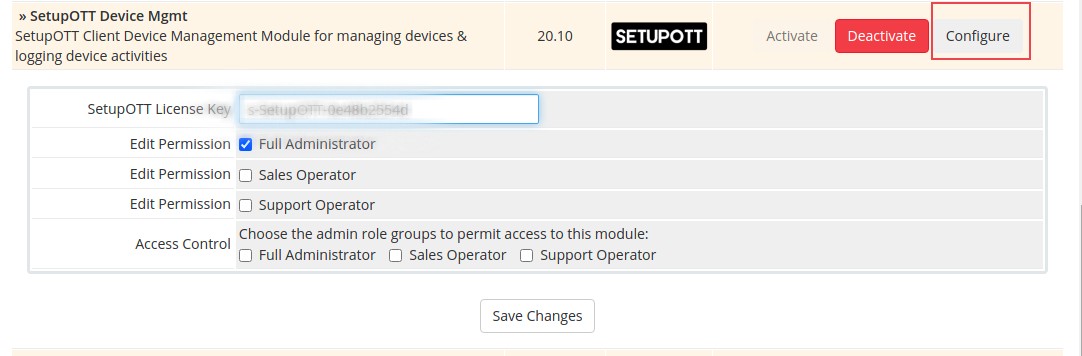
- Now the module will be listed in Addon section.
->SetupOTT Server Module
- This module is required.
- Click the Install button.
->SetupOTT API Module
- This module is required.
- Click the Install button.
-> SetupOTT Feedback
- This module is optional.
- Click the Install button.
- Click the Configure button
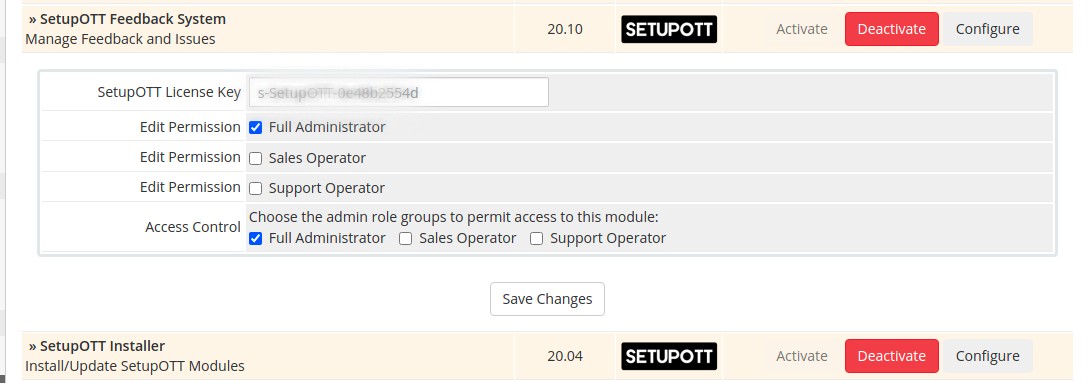
- You will be redirected to the Addon Modules section. You need to provide the License Key and corresponding access control.
- Click the Save Changes button.
-> SetupOTT LiveTV
- This module is optional.
- Click the Install button.
- click the Configure button
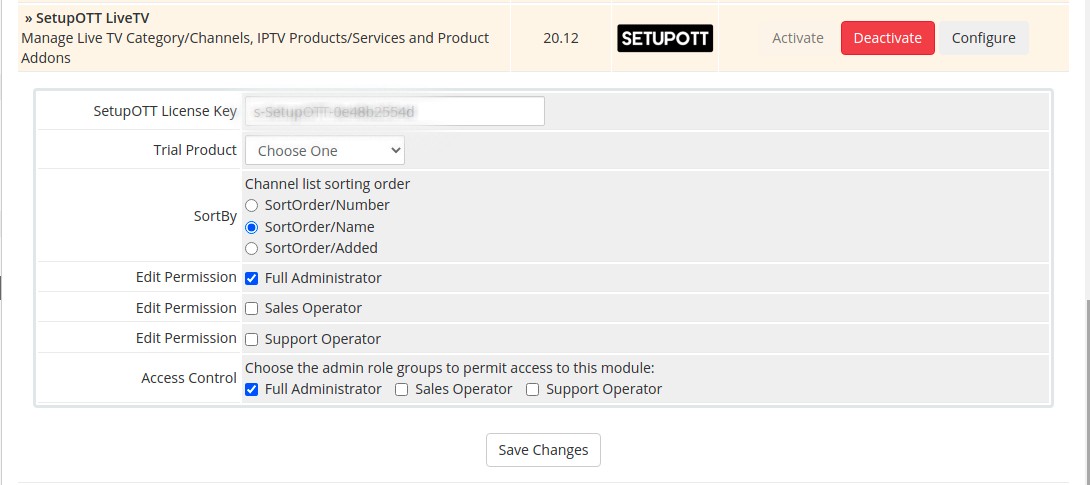
- Provide the License key.
- In Trial Product option, you need to select the appropriate option.
- Select the appropriate sorting option.
- Specify the access control to this module.
- Click the Save Changes button
-> SetupOTT Messaging
- This module is optional.
- Click the Install button.
- click the Configure button
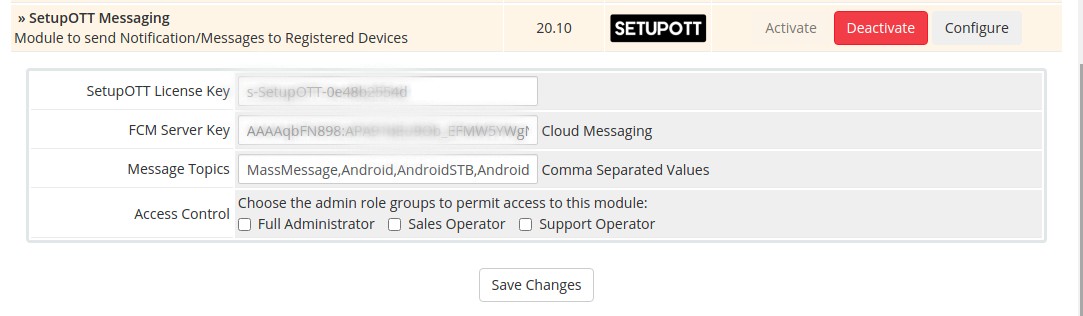
- You will be redirected to the Addon Modules section. You need to provide the following details
- SetupOTT License Key: Provide the license key
- FCM Server Key:
- Messaging Topics: You need to provide the name for the messaging groups.
- Access Control: Specify the access control to the modules.
- Click the Save Changes button
->SetupOTT Music
- This module is optional.
- Click the Install button.
- click the Configure button
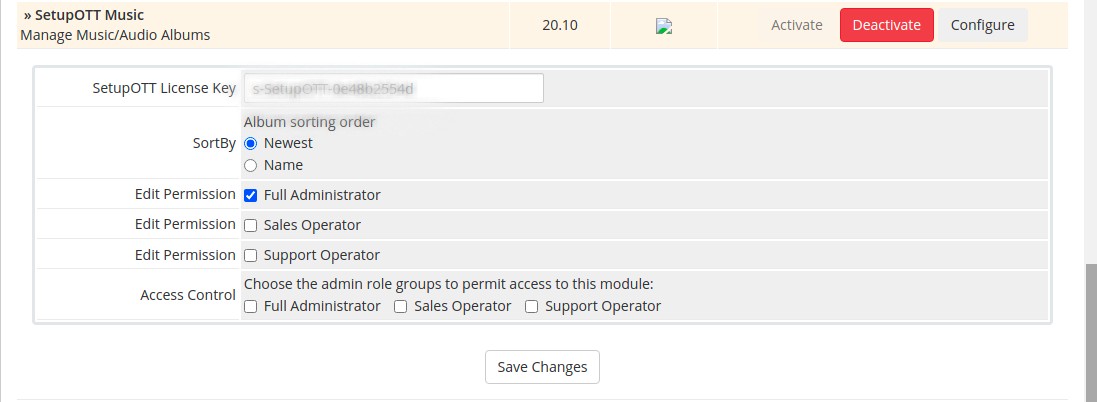
- You will be redirected to the Addon Modules section. You need to provide the following details
- SetupOTT License Key: Provide the license key.
- SortBy: Specify a corresponding sorting option.
- Access Control: Specify the access control to the modules.
- Click the Save Changes button
-> SetupOTT Policy
- This module is optional.
- Click the Install button.
- click the Configure button
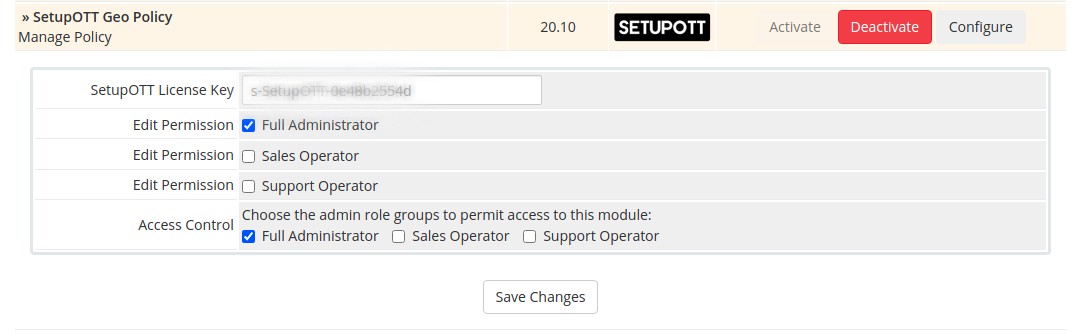
- You will be redirected to the Addon Modules section. You need to provide the following details
- SetupOTT License Key: Provide the license key.
- Access Control: Specify the access control to the modules.
- Click the Save Changes button
->SetupOTT Radio
- This module is optional.
- Click the Install button.
- click the Configure button.
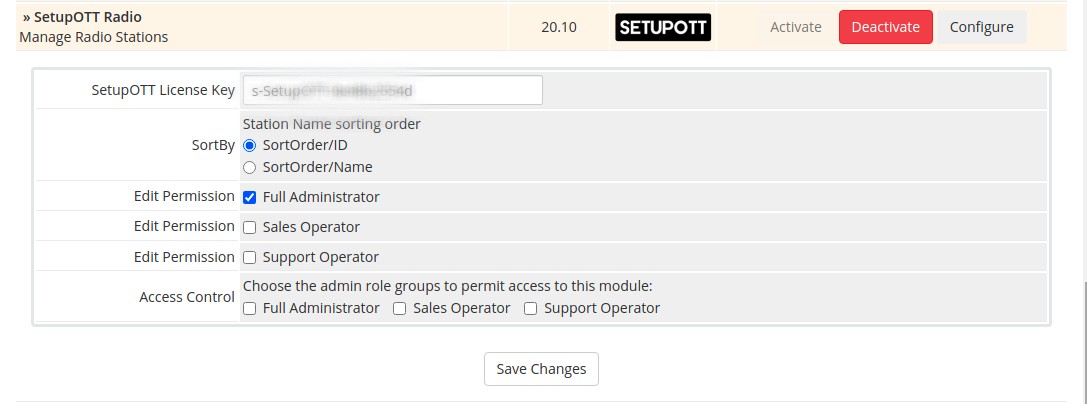
- You will be redirected to the Addon Modules section. You need to provide the following details
- SetupOTT License Key: Provide the license key.
- SortBy: Choose an appropriate sorting option.
- Access Control: Specify the access control to the modules.
- Click the Save Changes button
->SetupOTT SecureToken
- This module is optional.
- Click the Install button.
- click the Configure button.
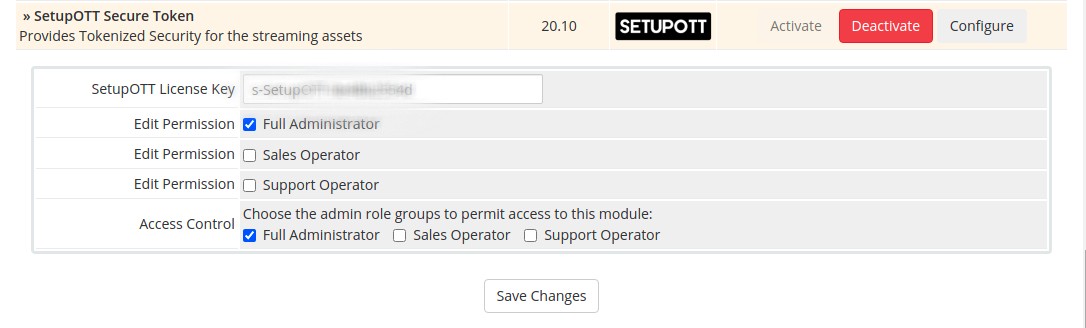
- You will be redirected to the Addon Modules section. You need to provide the following details
- SetupOTT License Key: Provide the license key.
- Access Control: Specify the access control to the modules.
- Click the Save Changes button
->SetupOTT VoD
- This module is optional.
- Click the Install button.
- Click the Configure button.

- You will be redirected to the Addon Modules section. You need to provide the following details
- SetupOTT License Key: Provide the license key.
- TMDB API Key: Provide the TMDB API key here. Click here for more info.
- Recomendation Engine URL:
- Access Control: Specify the access control to the modules.
- Click the Save Changes button
->SetupOTT WebTV
- This module is optional.
- Click the Install button.
- Click the Configure button.
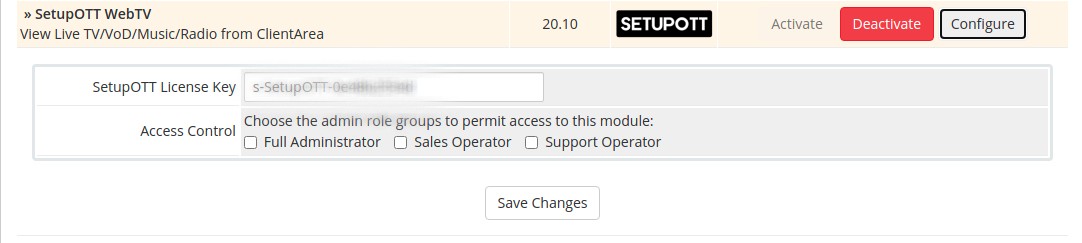
- You will be redirected to the Addon Modules section. You need to provide the following details
- SetupOTT License Key: Provide the license key.
- Access Control: Specify the access control to this modules.
- Click the Save Changes button.
Now you can check the WHMCS Addon section. The configured modules are listed